Working as a full-time professional or freelancer, one thing that remains same for many of us — Security. There can be important files on your hard disk and you might not want to lock your Windows default password mechanism. So, what really works in their case? Do they stand in front of their screen? Nope, the lock pattern locking is what they are going to use. Android Lock Pattern Security is popular among the android users and if you are a smartphone user then you know what I am talking about. The main virtues of using the lock pattern are the increased sense of security.
Pattern Lock on Windows
Today, I will go through a tutorial to enable a pattern lock on Windows. It does not matter which Windows you are using. It can be Windows XP, 7, 8, 8.1 or Windows 10, the tool will work perfectly with any setup.
Tell Me the Software Name Already!
The tool name is Eusing Maze Lock. The Eusing Maze Lock is a software package that locks the desktop/laptop screen with a pattern. So you can do pattern lock on windows OS with this package. The pattern can be created and tested before implementing and moreover the software provides a backup of your pattern, in case you forget it in the future.
What are the Grid Styles available?
Grid Styles is the way to draw the pattern on the screen. If you PC is touchscreen, you can use your hands for doing so, but if you are only using a non-touch PC, you need to use the mouse to draw the pattern on the grid.
Currently, there are three types of grids available within the software. They are 3×3, 4×4 and 5×5. These three grid types will give you enough patterns choices by default. You can also choose a background to the lock screen and you can also use the transparent background for better visuality.
How to Use Pattern Lock Software, Eusing Maze Lock To Windows OS
1. The first step is to download Eusing Maze Lock and install it on your PC.
2. Once, installed you need to go the system tray and find the software icon. It is similar to a grid and then right click on to it.
 3. Next step is to go to configure and then click it.
3. Next step is to go to configure and then click it.
If you are opening the software for the first time then you will not need to enter any pattern, but if have already set the pattern, then you need to enter the pattern before moving forward. (this keeps you safe from intruders that can change the pattern if your computer is not locked and you are away — double protection).

4. Now, you need to enter a pattern by drawing it on the lock pattern. You can also change the grid type if you are looking for complex patterns.
Use Reset Pattern to reset and enter a new pattern.

5. Now, you need to make the most impressive pattern you can think about. Once made you can either backup the pattern or save the pattern to proceed further.
6. You can change more settings from the General settings tab.
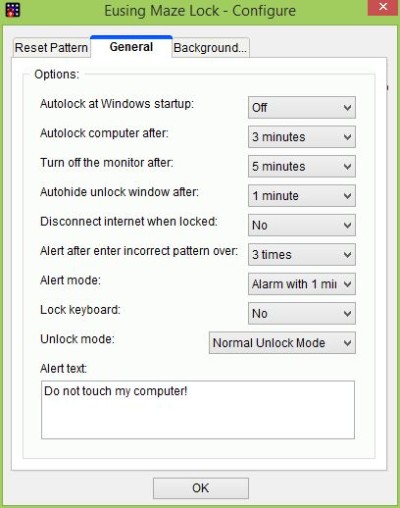
As you can see, here you can customize the alert text and other various setting that can further make your computer secure.
7. In the background tab, you can change the image and hence make it look great and customized.

And, you are done! Now, you have successfully completed the tutorial of How to add pattern lock on Windows OS.
If you loved the article, don’t forget to comment and share it with your peers.
Is there a way to customize the desktop? Like a tool or something? Would be great if you could recommend a thing or two. Thanks in advance.
Hello Nitish, Really a cool trick there. Although I do not fancy things like these, may be this will we useful tip for some of my friends.
Nice Trick,
Thank You, Nitish.
I will surely try this.